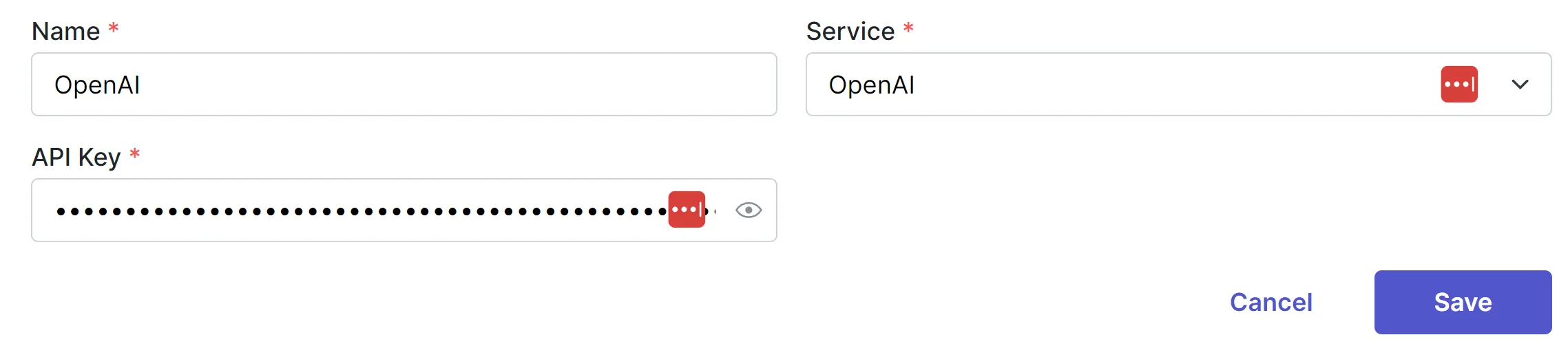Connecting OpenAI
The premiere AI marketing platform has arrived and setup requires no coding on your part! Read on to learn the 2 main steps to using this platform...
OpenAI Billing
This platform uses API calls from OpenAI's ChatGPT. But billing for the API is in a different area from ChatGPT. Go to Platform.OpenAI.com and create an account.
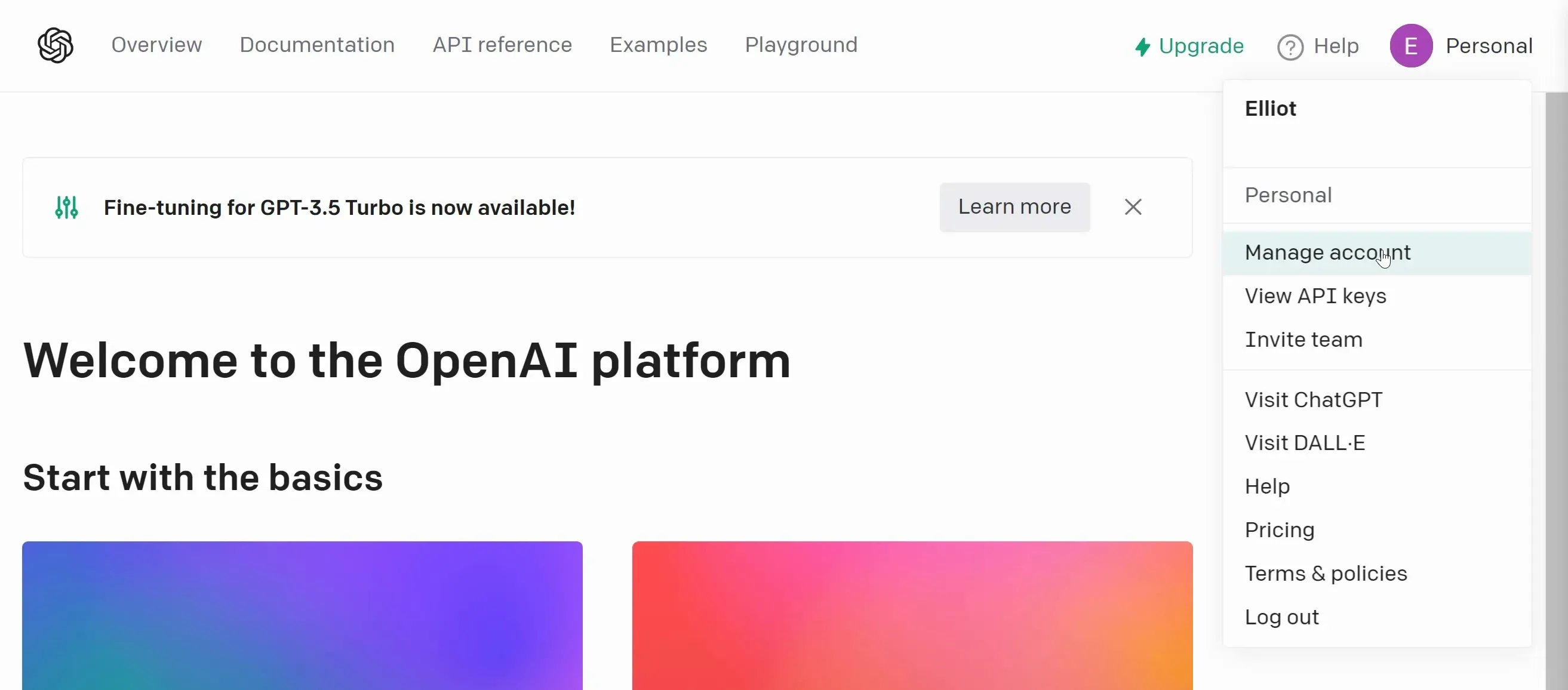
From the Platform dashboard (shown above), click your profile icon and select Manage Account. On the left side (shown below), click Billing and add a Payment Method.
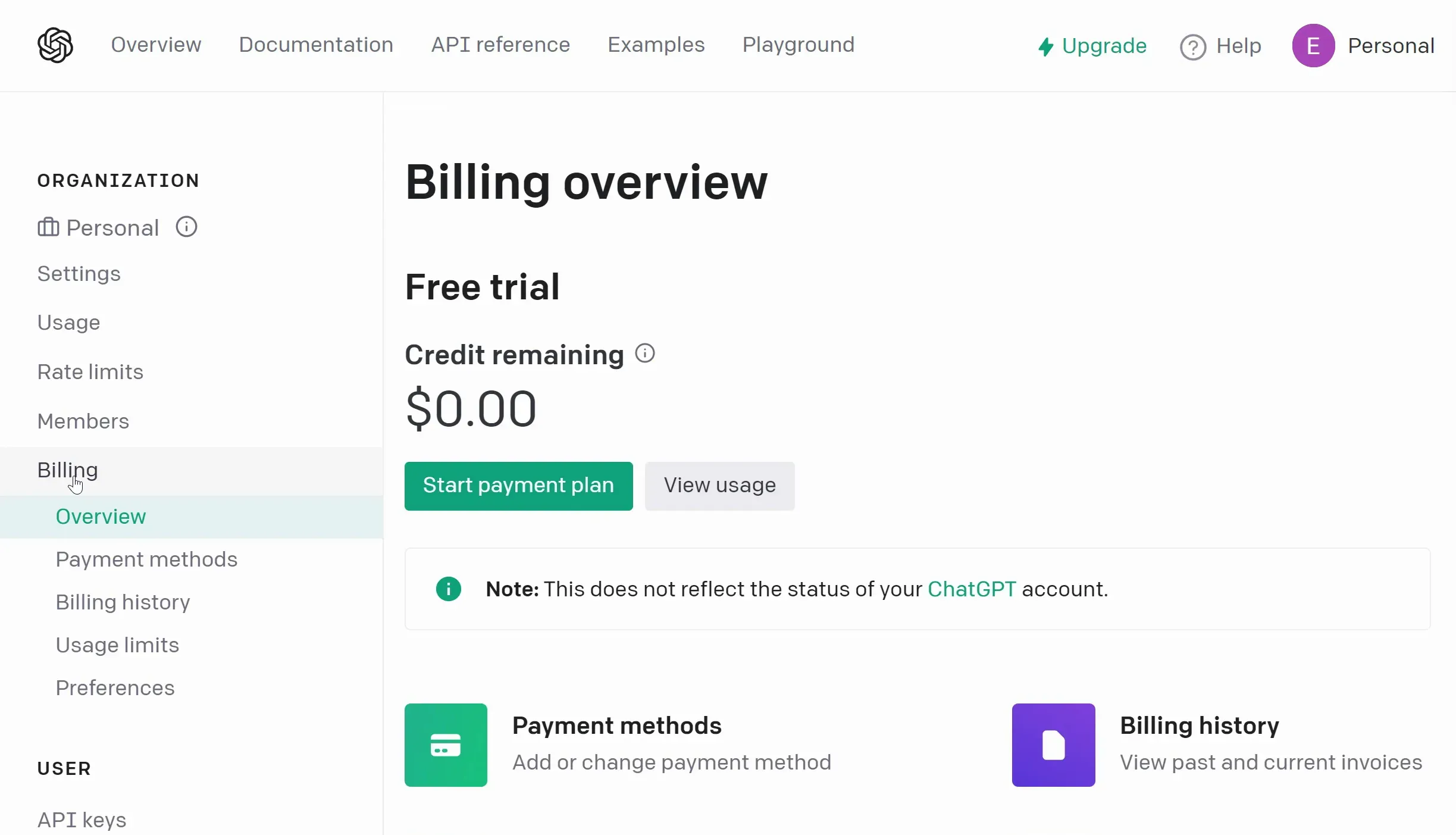
Since OpenAI's services often cost only fractions of a cent per use, their API system runs on a prepaid credit system. You need to load funds into your account (as shown below) in order to use the API.
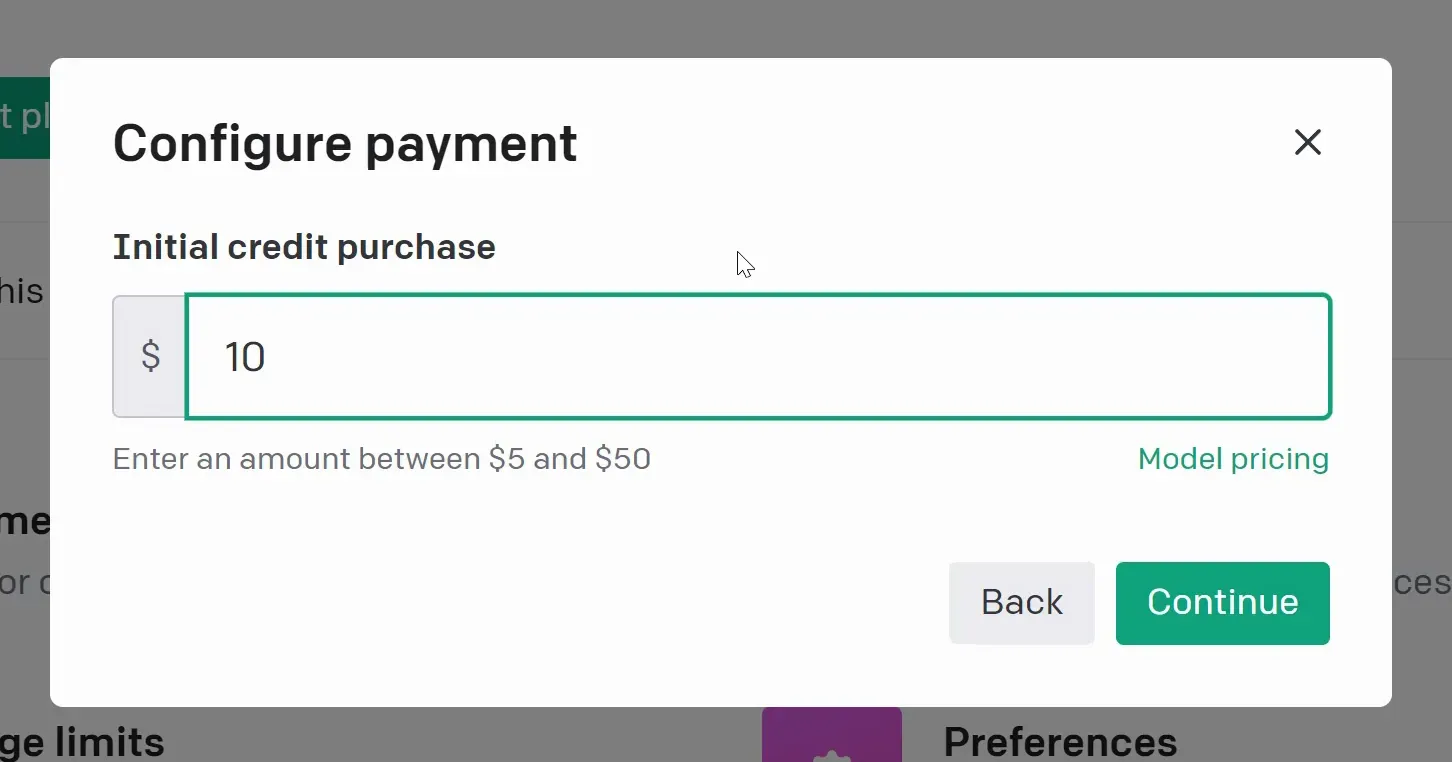
Be sure to keep an eye on your credit balance so you don't run into any issues resulting from a lack of funds. Luckily, this takes time to happen!
Creating an AI Service
Inside your account for the first time, you'll see a banner (as shown below) asking you to create a New AI Service. This is where you will actually connect OpenAI to your AI platform account, so we highly recommend you begin here before doing anything else.

You will need to add four things (as shown below):
- Name - This is for your reference. You might add multiple versions of ChatGPT, and differentiating them this way could be helpful.
- Service - Here, you will choose which LLM service you are using.
- Model - While we recommend GPT4, most accounts will only have access to GPT3.5 initially.
- API Key - This is found in your OpenAI Platform account (created earlier above).
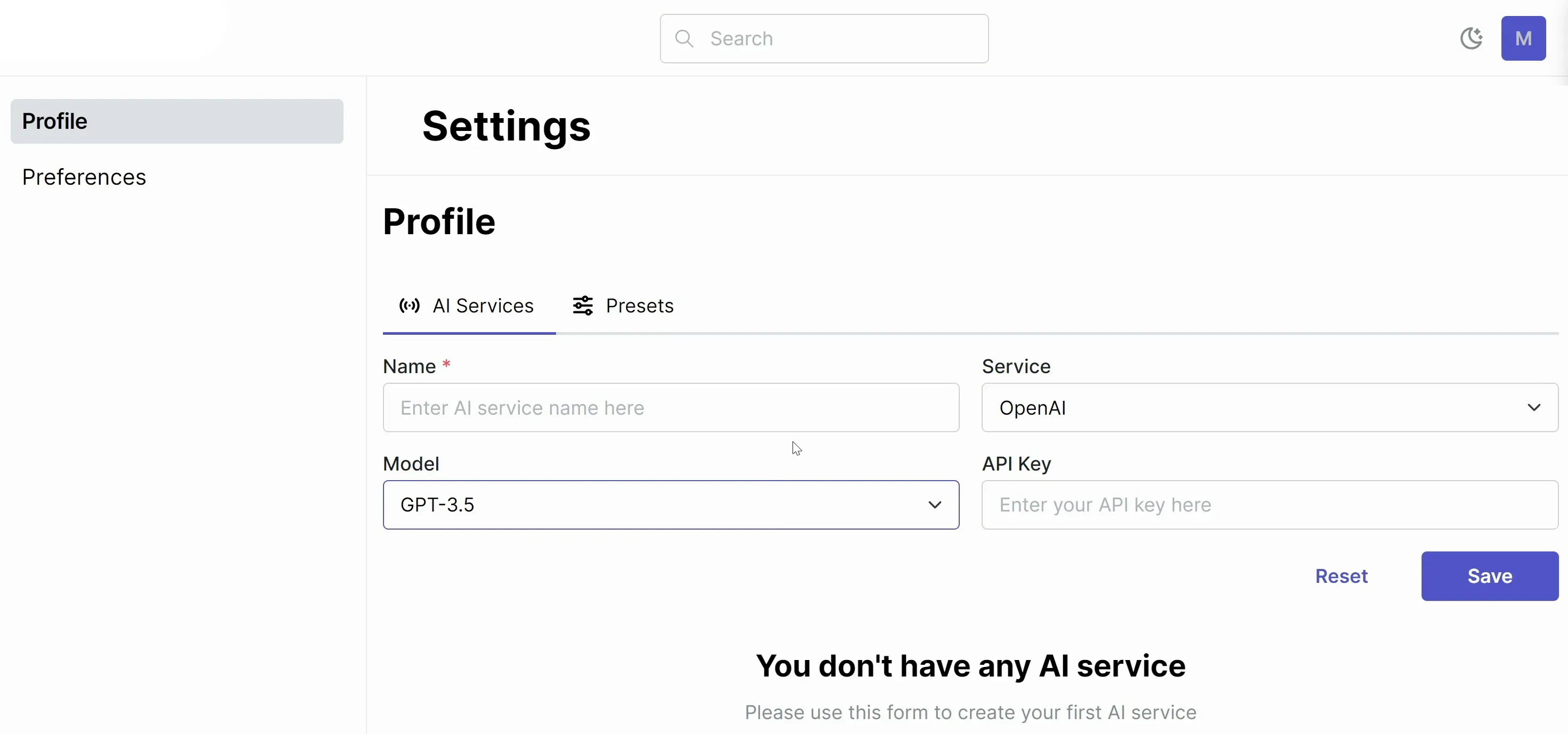
To find your OpenAI API Key, click your profile icon and select View API Keys (as shown below).
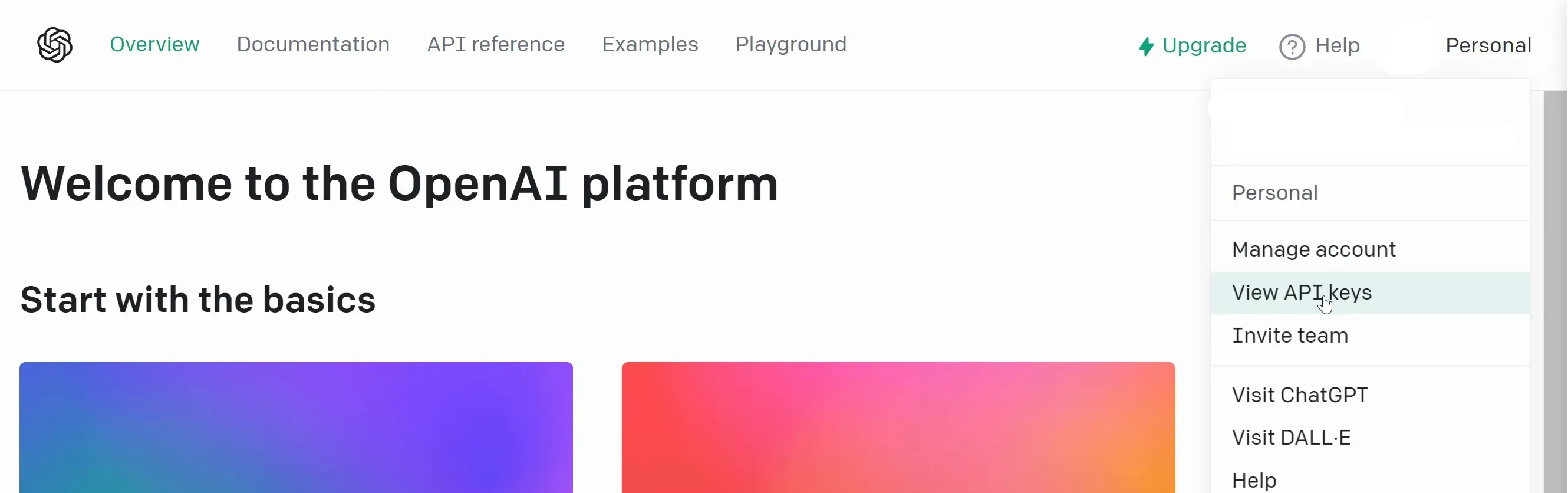
Here click "+ Create New Secret Key" (as shown below).
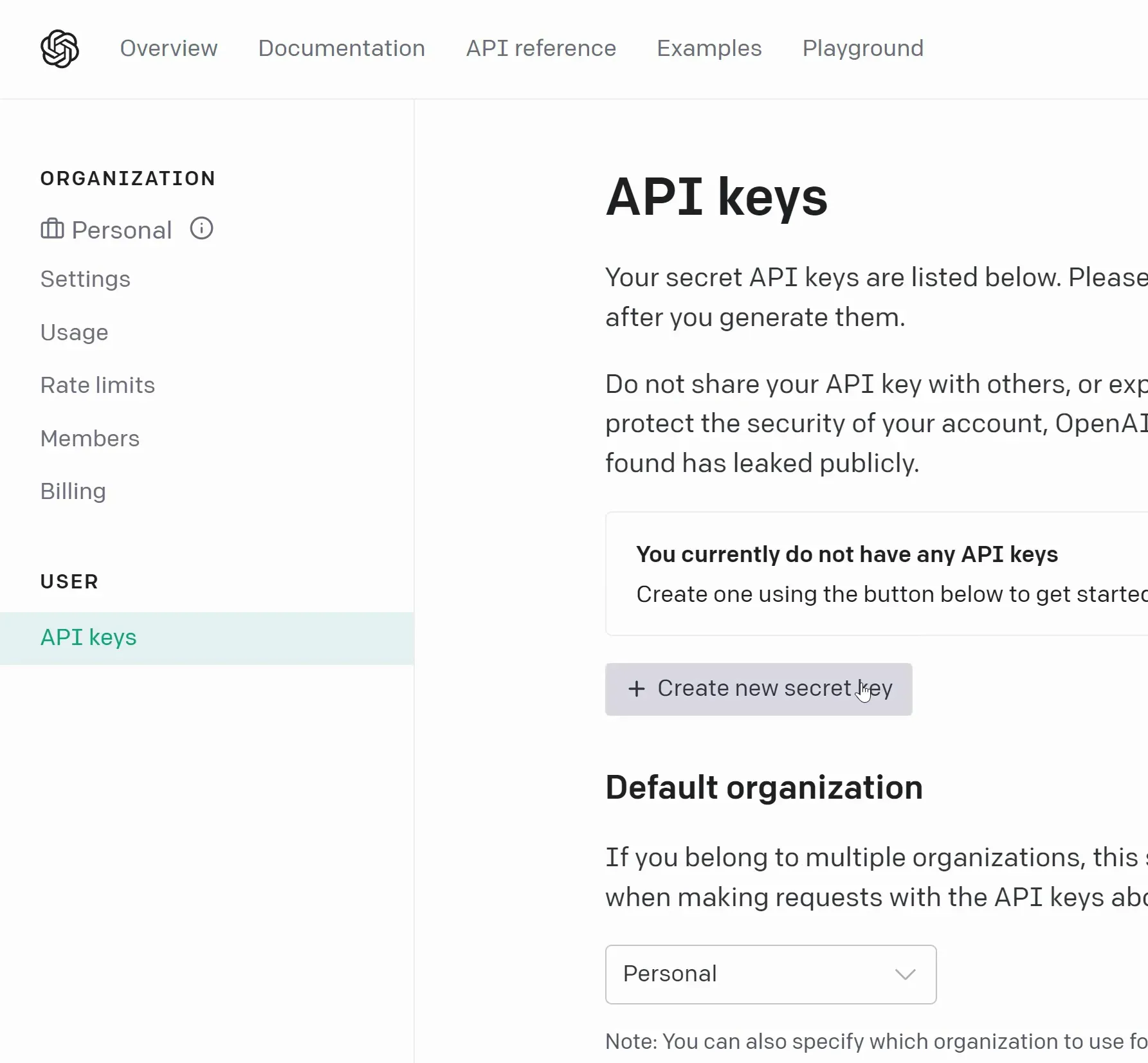
You can name the API Key if you wish (as shown below). Again, if you are creating multiple keys, a name could be helpful for you to organize them.
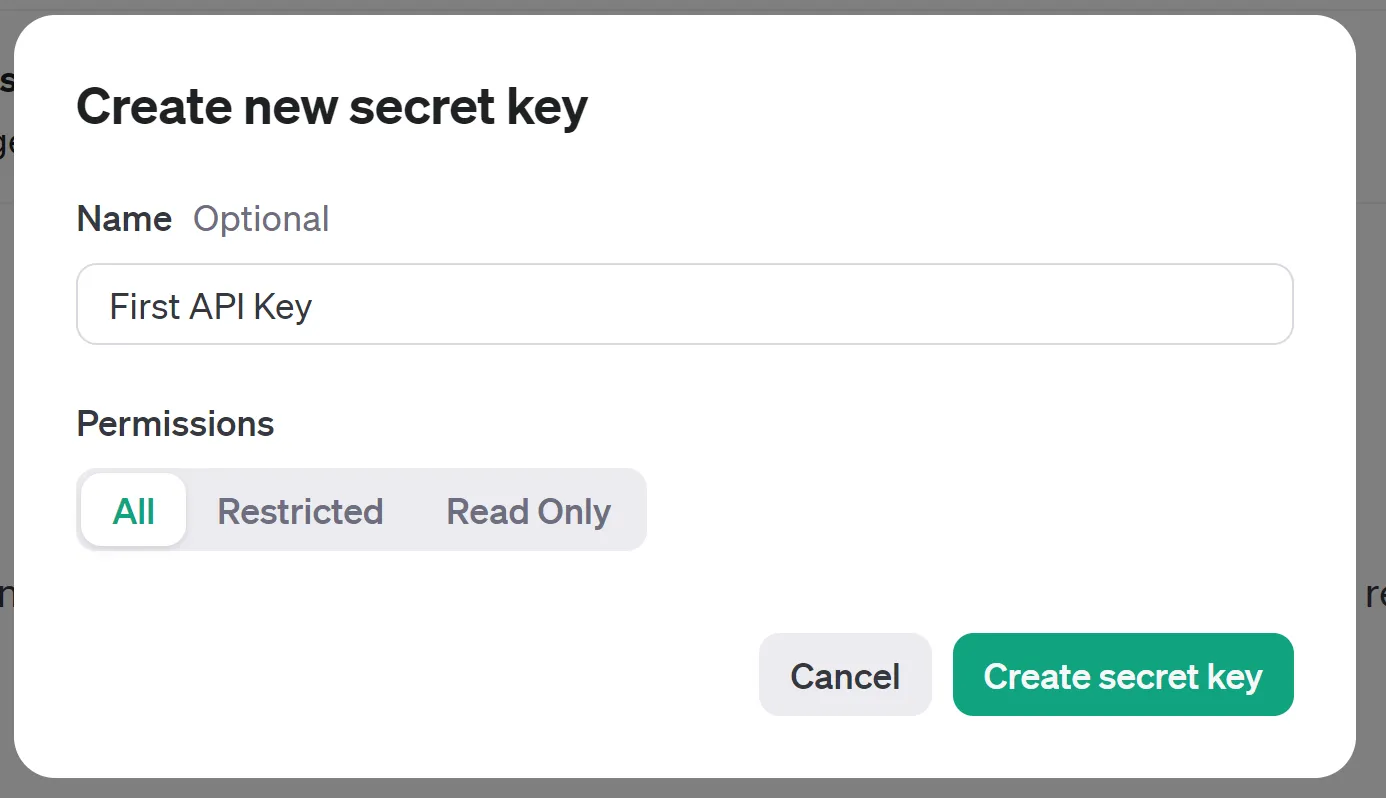
Once your key is created, it will only be shown to you once (as shown below) so copy it immediately.
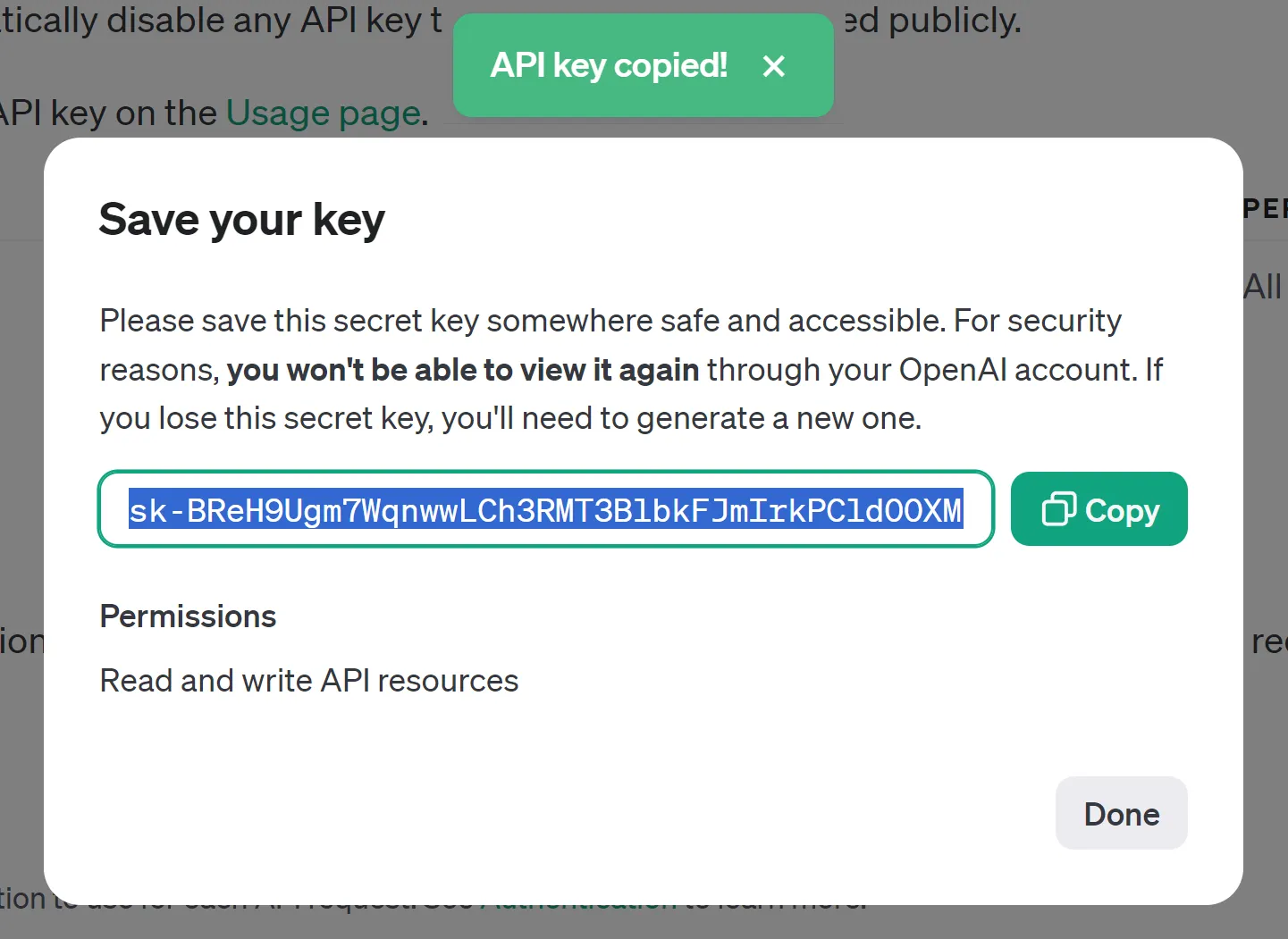
Bring the key back to the platform and enter it into the final field before saving (as shown below). Your OpenAI account is now integrated!